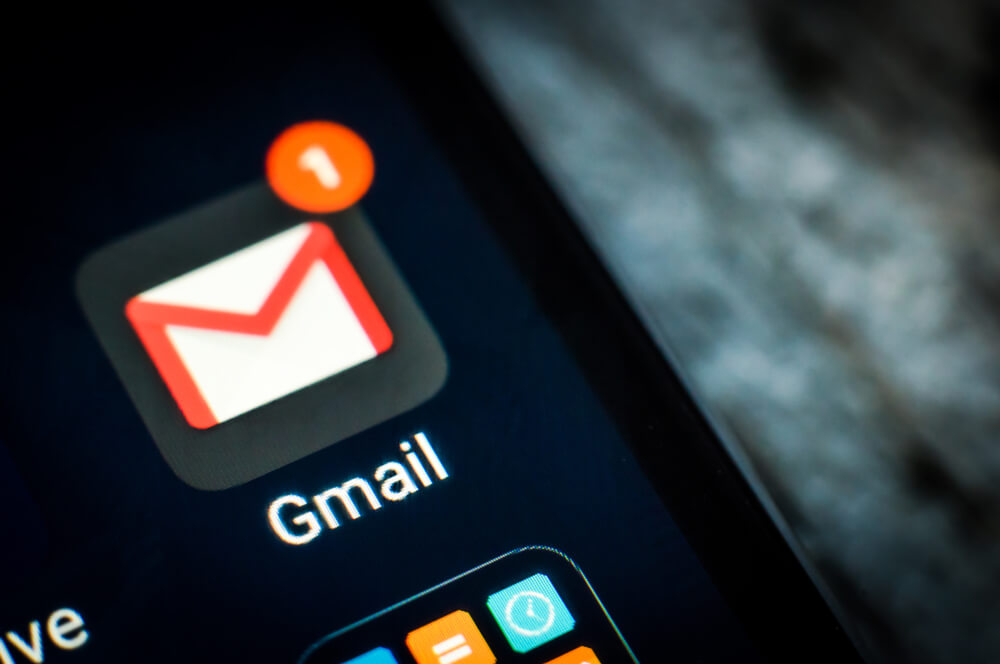
If you are not aware, then let me tell you that Gmail provides each user with 15GB of free storage. We often ignore this free storage that we are getting unless we run out of space. That is when we try to find solutions to delete unwanted Emails in Gmail. While removing these email messages, our priority would be to delete themessages with maximum size; now, the question arises on how to sort Gmail by size?
You can also pay to increase the storage rather than worrying about freeing up the storage.
There is no official filter provided by Gmail to sort messages by size.
Sort Gmail Messages by Attachment Size
Page Contents
Here are the steps on How to sort Gmail by size:
- Login to your Gmail account
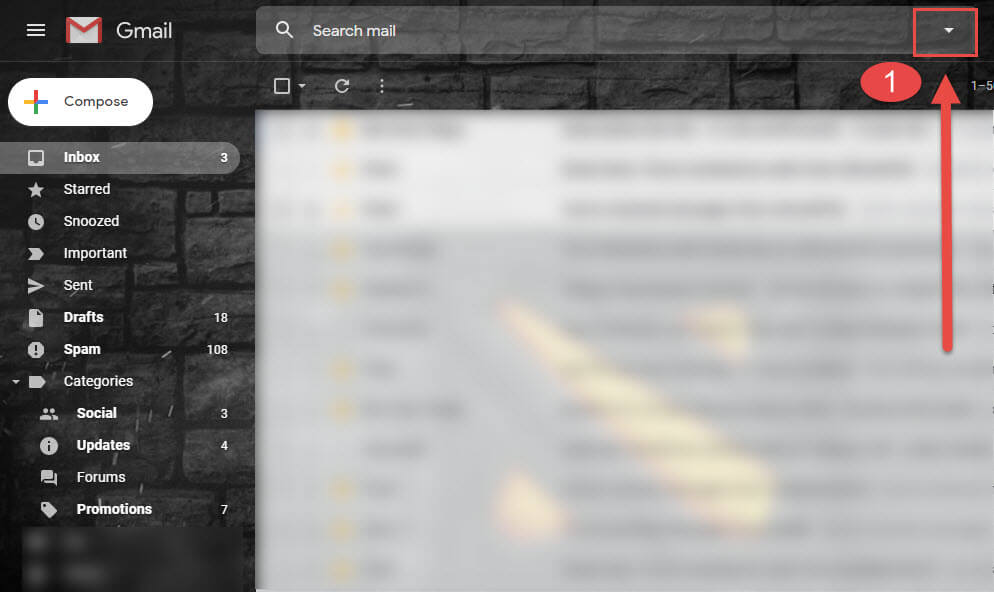
- Make sure you are under primary inbox tab
- Point your cursor to the search tab
- Type “size: 10M” and press enter (you can replace whatever number you want)
This gives me a list of all the emails that have a size of 10MB
Steps to find emails greater than the desired size:
- Login in to your Gmail
- Make sure you are on primary inbox tab
- Click on the search tab
- Enter “larger:15M” (Enter the number of your choice)
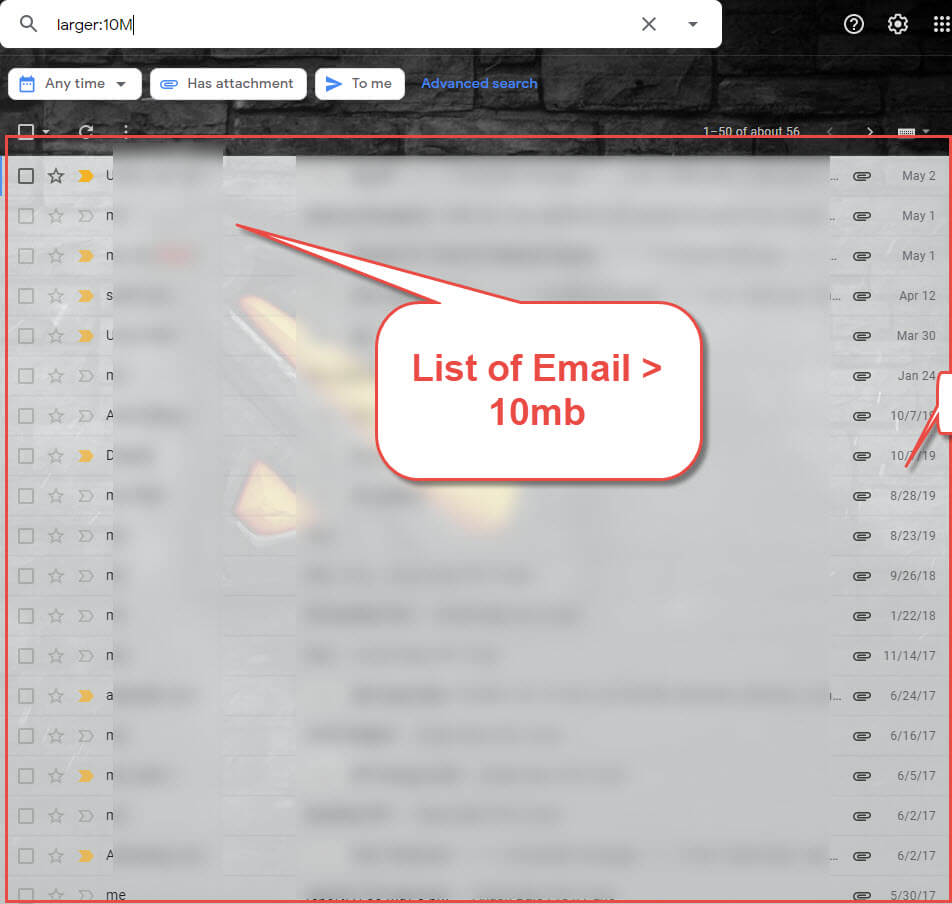
Steps to find emails smaller than the desired size:
- Login in to your Gmail
- Make sure you are on primary inbox tab
- Click on the search tab
- Enter “larger:15M” (Enter the number of your choice)
- You can also sort by ‘smaller than’ filter
“smaller:15M” will give you a list of emails less than 15 MB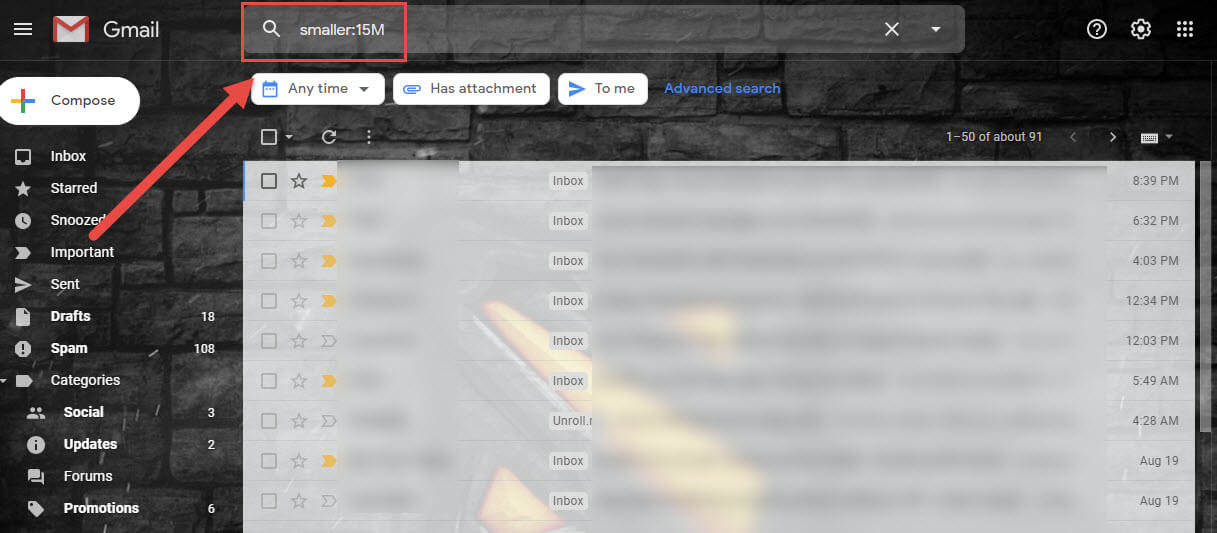
There are so many Gmail functions that go unnoticed and have a lot of potential.
A list of Gmail functions:
- Search older:2015/05/01 to find emails older than the typed date
- Search newer:2014/04/01 to find for emails after the classified date
- Search from:name to find for received mail from a particular individual
- Search to:name to find for sent mail of a specific individual
- Search has:fileextension, with ‘fileextenstion’ is the attachment extension, to search for emails with desired extension
These were the various filters and easiest of options that you have to optimize your gmail inbox.
Gmail seems to be so simple but trust me it is very powerful when you explore the never-ending possibilities that it has.
Hope this answers your question of How to sort Gmail Messages by Size?





you are providing us very useful content and regular content.
thanks
Nice article! It helped me a lot 🙂